WordPress Post Revisions Made Simple: A Step by Step Guide (2021)

According to a study, the keyword “WordPress” is part of 2.8 million Google searches every month. One of the reasons for the platform’s immense popularity is its convenient nature. Most of the tasks associated with WordPress website management do not involve any coding. In fact, a non-technical user can easily create a functional interface without writing a single line of code. A handy feature that is available out of the box is WordPress post revisions. Have you ever felt that an earlier version of the post that you created was better than the present one? Post revision helps you switch back to a previous version easily. Let’s dive into the topic to understand the feature and how it must be used in an optimized manner.
What Is The Post Revision Feature?
The post revision feature lets users revert to a previous version of a post or a page and undo current changes. The CMS automatically saves a version of a draft that you are working on every 60 seconds. An old auto-save is automatically replaced by the new copy after the specified time elapses. This feature is useful when there is a chance of losing the draft because of some issues like browser or machine crashes. A post revision will be saved every time a person hits the save, update, or publish button.
What Are The Benefits Of Post Revisions?
Post revisions is a useful feature that can benefit all kinds of users. Many people who hire Drupal to WordPress conversion services or other migration specialists are bloggers or owners of content-centric interfaces. Their website needs valuable and interesting material to sustain itself. Creating high-quality content requires diligence and careful composition. A document undergoes numerous modifications before it can be published. Interesting write-ups help websites garner more views and build a strong user base. The feature allows users to view different copies of a draft and make the necessary changes. People who manage interfaces which receive contributions from multiple authors will also benefit from the attribute. They can easily manage the work submitted by various creators and know about all the changes made by different users easily.
How To Use Post Revisions?
There is no doubt that accessing multiple revisions is a helpful feature. However, it needs to be used in an optimized manner otherwise it can impact the performance of your interface. The number of revisions can be huge on large interfaces. This can put tremendous strain on their databases. Let’s see how to use WordPress posts revisions in an efficient way.
Also Read: WordPress Comment Plugins To Engage Visitors
Reversing Changes In WordPress
Go to the admin dashboard of your website and open a page or a post in the editor. On the right-hand side, you will see a menu in the sidebar. Click on the Document tab and scroll down to locate Revisions. It will be accompanied by a number which denotes the total versions that have been stored so far.
When you click on revisions, you will be directed to a screen displaying the latest copy. There will be a scrollbar on the top of the post. As you slide the scroll button sideways you will be taken to the earlier revisions of the content. All the modifications will be highlighted in green and pink colors. The name of the user along with the date and time at which the change was made is also displayed on top.
You can tick the box against the option “Compare any two revisions”, which is displayed on top. The scrollbar button will now be split into two. You can take each tab to select a preferred version and then view them side by side. If you want to reverse the changes and switch to another version, select the copy and then click on the Restore This Autosave tab.
Restoring will not delete the latest draft and it will be stored as another revision.
Limiting Post Revisions
As mentioned before, too many revisions can bloat the database and slow the interface. Limiting the revisions will help keep the number of the saved copies in check. Access the root of your website’s directory through an FTP client. Find the wp-config.php file and open it. Now add the following code to the file:
define( ‘WP_POST_REVISIONS’, 3 );
Replace the number “3” in the code with a count of your choice. Use the image given below as reference to understand where the line must be inserted.
Save and upload the file to complete the process.
Also Read: Best Wix Alternatives
Deleting Post Revisions
You can also delete old revisions by accessing the cPanel of your website. Once you have successfully logged in, select the phpMyAdmin option. Now, click the SQL tab in the menu located on the top of the screen. You will now access the SQL interface of phpMyAdmin. Enter the following command in the specified area:
DELETE FROM wp_posts WHERE post_type = "revision";
Hit the Go tab to execute the command. All revisions will now be deleted from your database. Remember to replace “wp_” with the prefix of your database.
Conclusion
In this guide, we have discussed the manual methods for limiting and deleting post revisions. You can conduct the same process by installing relevant plugins. There is also the option of hiring WordPress customization services to do the necessary modifications.
Recent Posts
Isaidub – Website to Watch Tamil Dubbed Movies
With the rise of online content consumption, websites like Isaidub have gained attention for offering…
CocoFax – The Ultimate Best Online Fax Service
CocoFax is a modern online fax service that lets users send and receive faxes without…
What is Couchtuner? Best Alternatives
Couchtuner was a popular online streaming platform known for offering free access to TV shows…
Simple Guidelines to Reduce Your Identity Theft Risk
Finding theft is a critical situation in digital world. Now a days Personal data can…
Top 4 Tricks to Understand HR Software Functions Better
Automated HR processes are becoming an industry norm. There are countless functions that each bring…
Top 10 Best USTVGO Alternatives – 2025
USTVGO.tv is a premium online platform offering live streaming of U.S. television channels and programs.…